Settings
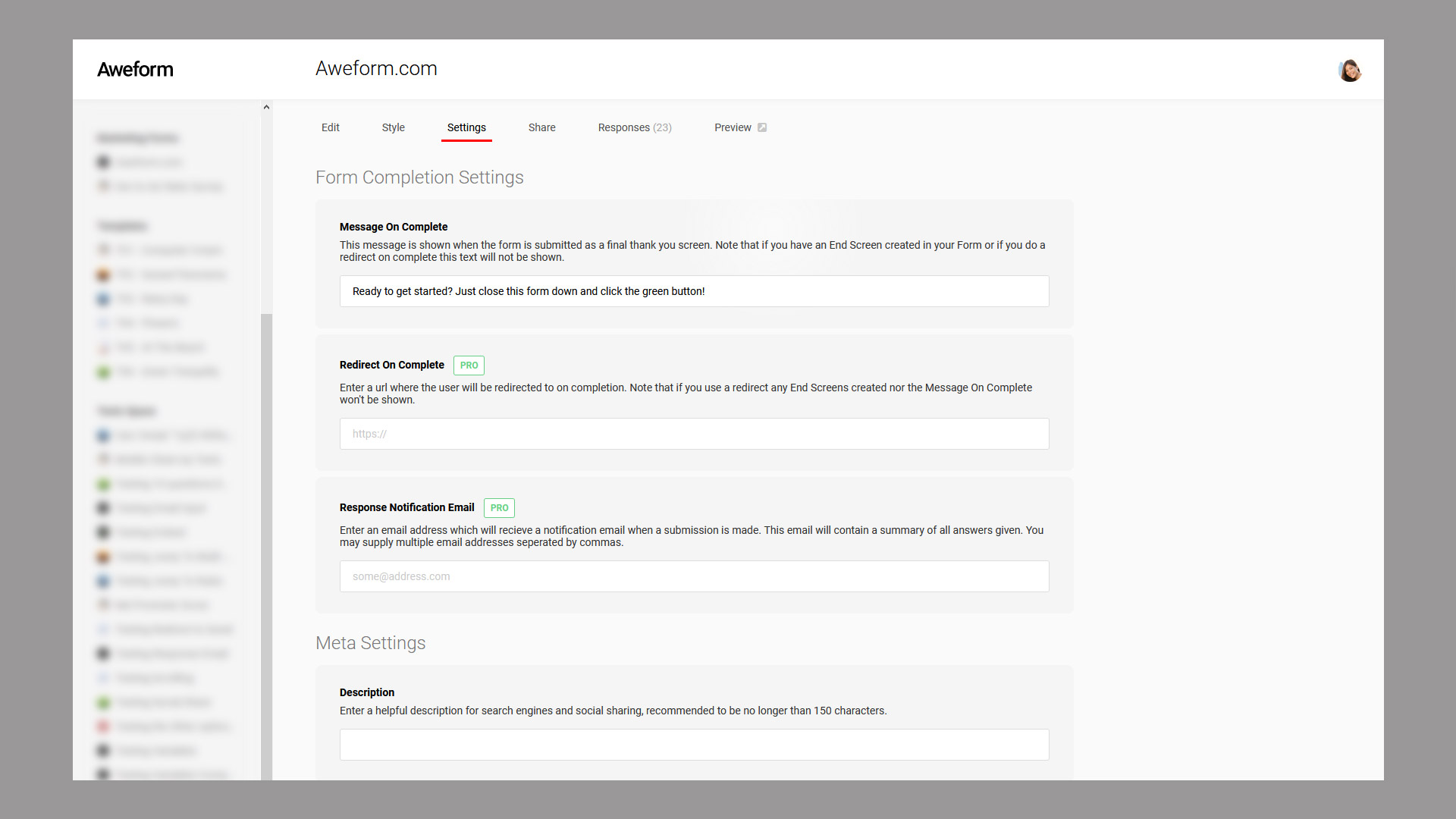
General Settings
Status
Here you can set the Status of the Form. There are three different possible statuses:
Active - This is the default Status and means that the Form is available to be view by Respondents via the Share URL.
Block Responses - With this Status set the Form is still visible in your Workspace as with Active Forms, but its not possible for Respondents to view the Form.
Archived - With the Archived Status the Form is minimized in your Workspace and removed from the Sidebar. You can still access the Form, and view Responses by clicking into it from the Workspace view. When a Form is Archived it is not possible for Respondents to view the Form.
Form Completion Settings
Here you'll find settings that controls what happens when a Form is submitted.
Message On Complete
Enter the message you want to show once a Respondent has submitted the Form. If nothing is entered here we present a default. Note that if you use one or more End Screens this message will not be shown.
Redirect On Complete (PRO)
Instead of showing a final screen you can choose to redirect the Respondent directly to any other URL, this feature is available only in the Pro version.
Response Notification Email (PRO)
Here you can enter one or more email addresses that will recieve an email every time someone responds to the Form. Each email contains a summary of all the responses given. This feature is only available in the Pro version.
Meta Settings
Here you'll find settings that affect how your Form is seen by search engines, or indeed if you even want it to show up in searches.
Description
Here you can enter a short description of your Form, some search engines will present this as a part of the search result.
Allow Indexing (PRO)
Toggle weahter or not to allow search engines to index your Form for searching. This feature requires the Pro version. For free users this is always Off.
3rd Party Tracking
Google Analytics 4
If you wish to track views of your Form via Google Analytics 4 (GA4), just enter your Google Analytics 4 Id in the input field. You can get your Google Analytics 4 Id from Google Analytics, it will be in a format like G-XXXXXXXXXX.
Google Analytics (Deprecated)
If you wish to track views of your Form via Google Analytics, just enter your Google Analytics Id in the input field. Please note that Google Analytics only works until July 1st 2023.
Facebook Pixel
If you wish to track views of your Form via a Facebook Pixel, just enter your Facebook Pixel Id in the input field.
Misc
Show Powered By Aweform Logo (PRO)
Toggle if the Powered By Aweform logo should be shown in the bottom right corner. This feature is always on in the Free version.
Show Progress Indicator
Toggle if you want the progress indicator bar at the bottom of the screen to show or not.
Show Keyboard Shortcuts
Toggle if you want the keyboard shortcut keys to show in front of options where applicable or not.
Strings
Here you can configure the various base strings used in the Form when presented to a user, such as the Next button text and so on.