Forms
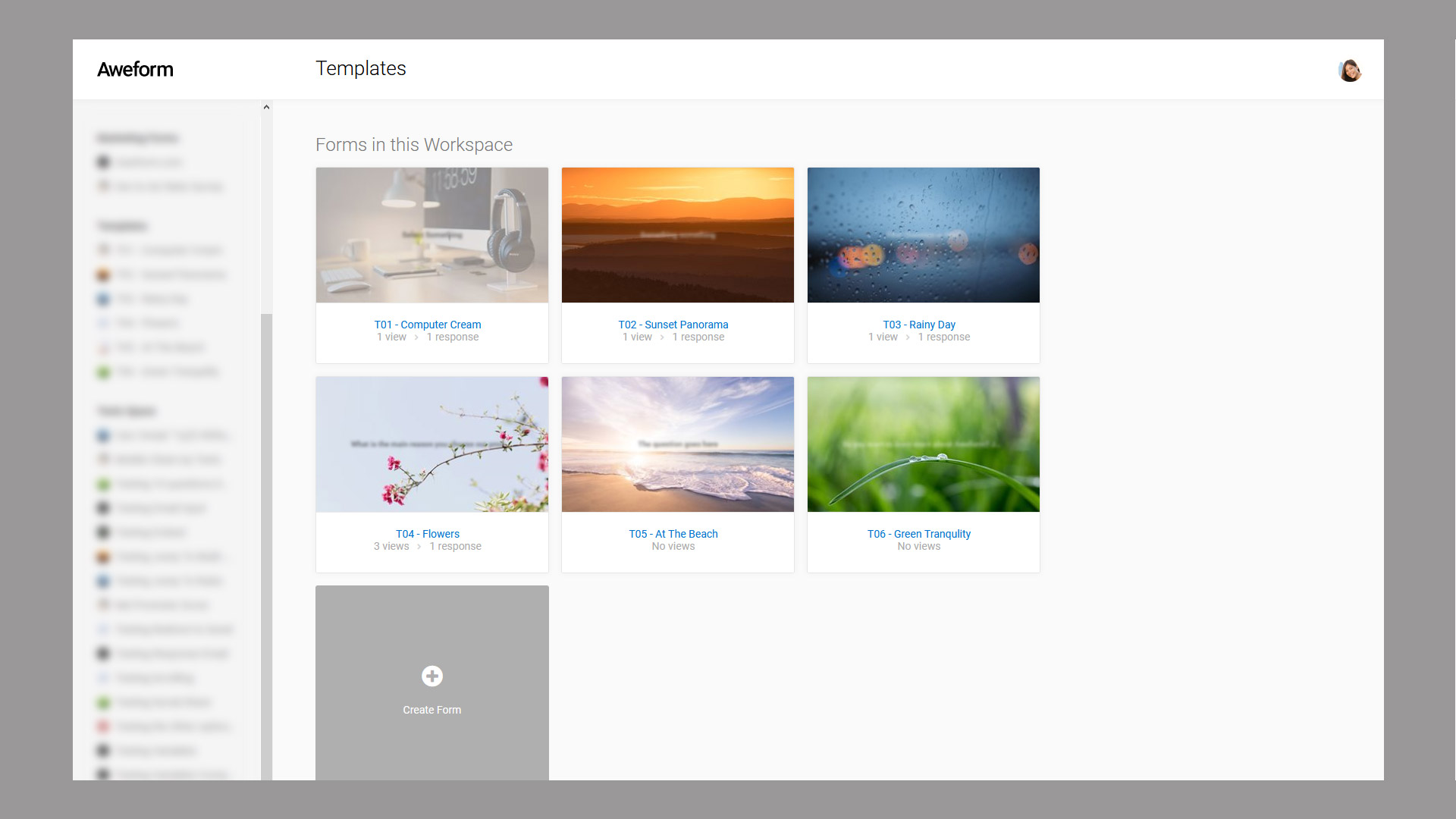
Creation
You can create a new form from any Workspace view using the Create Form button. In the creation dialog you name your new Form, and select one of the available templates as a starting point.
Editing
One of your first activities with Aweform will no doubt be editing your Form, this is done from the Edit view for a specific Form. Read more about the Edit view.
Style
In the style view you can select colors, background image, animations, fonts and particles. Read more about the Style editor.
Settings
In the settings view you'll find various settings such as completion message, meta settings, 3rd party tracking and more. Read more about the Settings view.
Share
In the share view you'll find the URL to your Form, as well as information on how to embed it on your website or blog. Read more about the Share view.
Responses
The Responses view is where you can see the results of your Form, you'll find answers grouped by Respondent, but also a per Question breakdown and the ability to Export to Excel if needed. Read more about the Responses view.
Preview
Use the Preview button to view your Form in its current state. This works just as your Form would work for your users, but no answers are saved, no views are counted, and for your convenience it is opened right on top of the current view so you don't have to stop whatever you where doing.