Style
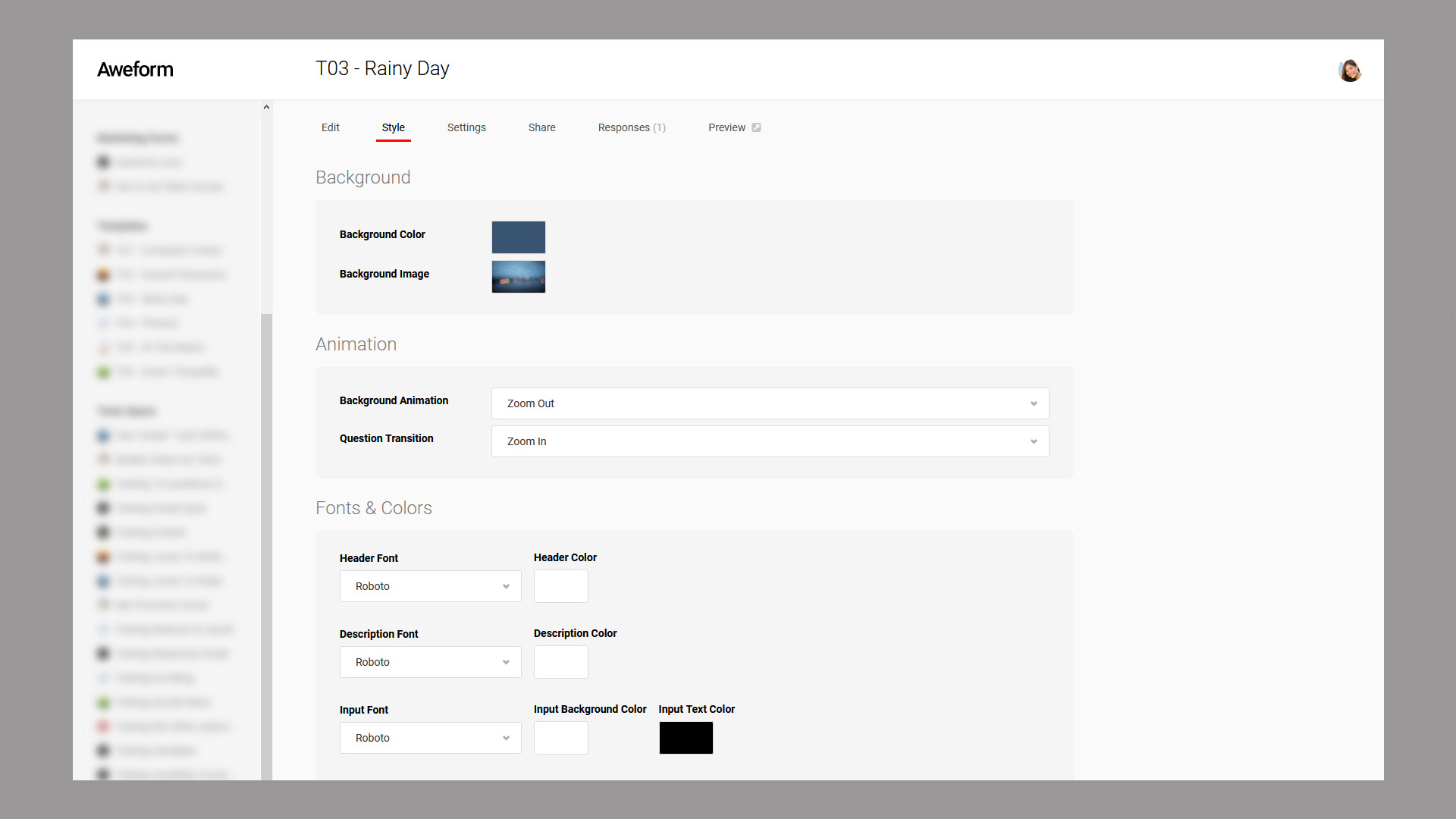
Load Template
If you don't want to make your own customizations you can load one of our pre made templates. Simply click the Load Template button and select the template you want.
Background
Background Color
The background color is applied to your form even when selecting a background image. Use the color picker to select a color you like.
Background Image
You can optionally upload a background image to use for your form, the image can be up to 2MB in size (but smaller is typically better as your Forms will load faster). The image will be automatically presented in such a way that it covers the entire screen. Even if you use a background imge, we recommend selecting a matching background color as well.
Background Video (Pro)
Aweform also supports the use of a looping background video in place of an image. The video can be blended with the background color as desired. The video file size is limited to 5MB. Do note that we recommend using a smaller file size to ensure optimal loading speed for the Form.
Background Image/Video Opacity
Using this setting you can fade the background image/video by a variable amount to darken, lighten or tint it by combining the image/video with the Background Color.
Animation
Background Image Animation
With Aweform you can apply a modern and stylish background animation to give your Forms some extra life. This animation applies only to the Background Image. Simply select the desired effect to really make your Form pop. The available options are: None (No animation), Pan Left When Changing Question, Pan Right When Changing Question, Zoom In When Changing Question, Zoom Out When Changing Question, Zoom In Continuously and Zoom Out Continuously.
Question Transition
When moving from one Question to the next we apply one of the following user configurable transitions: Slide Left, Slide Right, Slide Up, Slide Down, Zoom In, Zoom Out, Flip on X Axis, Flip on Y Axis, Blur, Fade, Random (randomly picks one of the others per question). These transitions can be combined with the Background Image Animation in any way you desire.
Animation Speed
You can optionally select the desired animation speed, the available choices are: Very Slow, Slow, Normal, Fast and Very Fast.
Fonts & Colors
Header Font, Font Size & Color
This controls font, font size and the color of the Question itself.
Description Font, Font Size & Color
This controls font, font size and the color of the description text, which you can optionally add to any question.
Input Font, Background & Text Color
This controls font and the color of the questions themselves.
Button Font, Background & Text Color
This controls font and the color of the Next and Complete buttons under each Question.
Shadow
The various elements that make up a single Question each has the ability to cast a shadow. You can even use a bright "shadow" to create a subtle glow effect.
Header Shadow Direction, Shadow Blur, Shadow Color
This controls the shadow for the Question text.
Description Shadow Direction, Shadow Blur, Shadow Color
This controls the shadow for the description text, which you can optionally add to any question.
Input Shadow Direction, Shadow Blur, Shadow Color
This controls the shadow for the various input elements, these vary by Question type, but are generally represented by one or more boxes. The Shadow configured here is applied to each box individually.
Particles
Particles can be used to add some extra flair to your Form, the particle effects use WebGL (3D accelerated graphics) and is not supported in all browsers. If your target audience skew towards respondents with older and less capable computers, tablets or phones, it is not recommended to use particles.
Particle System
You can select one of four different particle system types: Dust, Rain, Fire, Embers, Leafs, Snow, Starfield & Starfield Zoom