Question Type - Rating
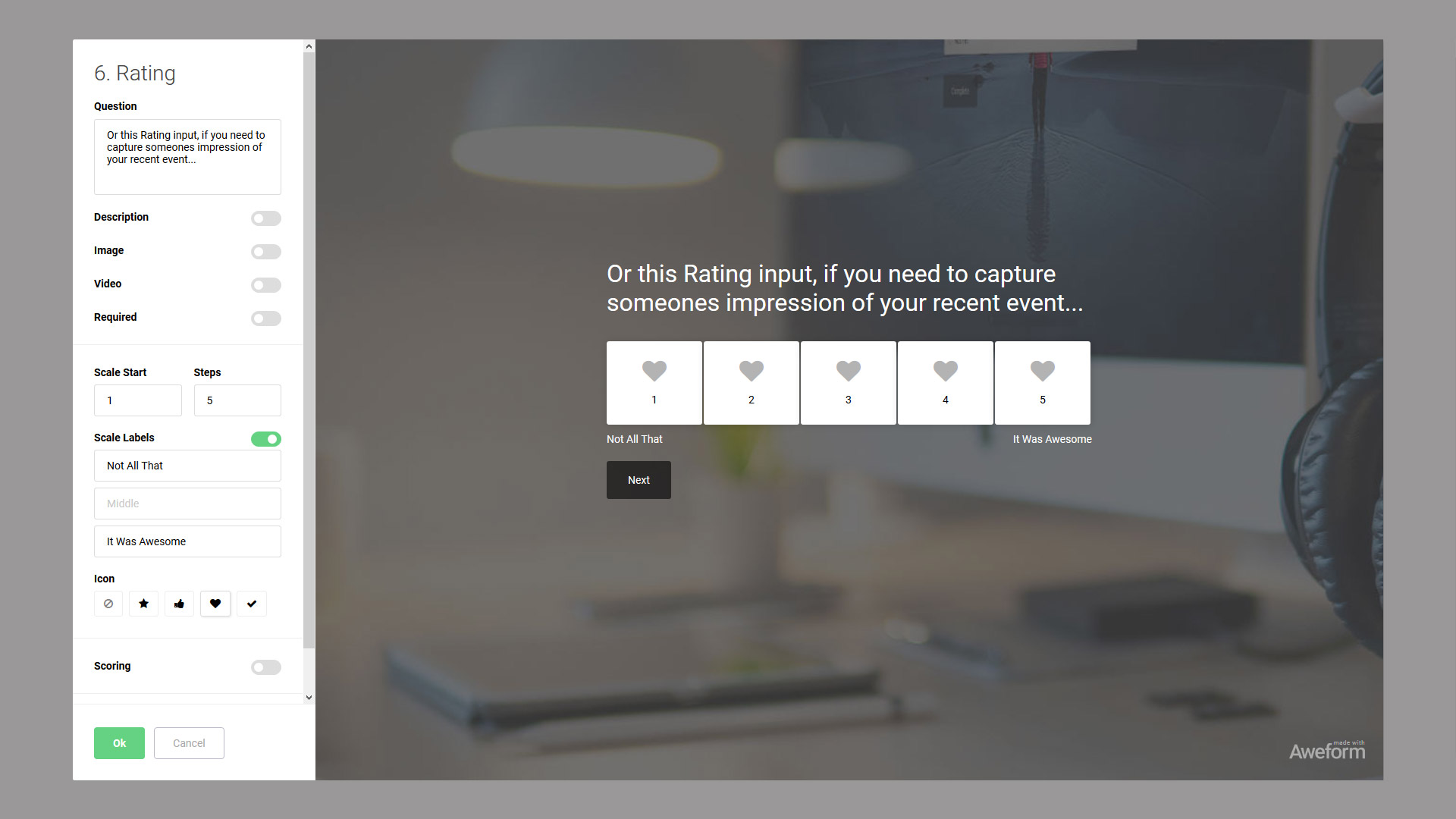
To add a Rating to your Form, use the Add Question dialog.
Question
In the Question input, you enter the question you want to have answered.
Description
You can optionally add a Description, a longer text fleshing out your question, by using the Description toggle and entering the text you want.
Image / Video
If desired, you can add an Image or a Video to your Question. You can use either one, but not both at the same time. Learn more about Images and Videos.
Required
Use the Required toggle to control if the Respondent has to answer the Question to continue or not.
Scale Start / Steps
The rating scale can be configured to start at any number, and have anywhere from 3 to 11 steps. The default is a 1 to 5 scale.
Scale Labels
You can optionally show Labels under the rating scale. If you have less than 5 steps, you can set a start and end label, if you have 5 or more and its an odd number, you can also add a middle label.
Net Promoter Score
One great use case for the Rating type is to gather what is known as Net Promoter Score or NPS. You can Read more about Net Promoter Score. To enable NPS mode just click the toggle and it will be used in the Responses section.
Icon
You can optionally select an icon that will be displayed with the number, a star, a thumbs up, a hear or a check mark.
Scoring
Select Questions support Scoring. Read all about Scoring.
Jumps
Select Questions support Jumps. Read all about Jumps.