Question Type - Yes/No
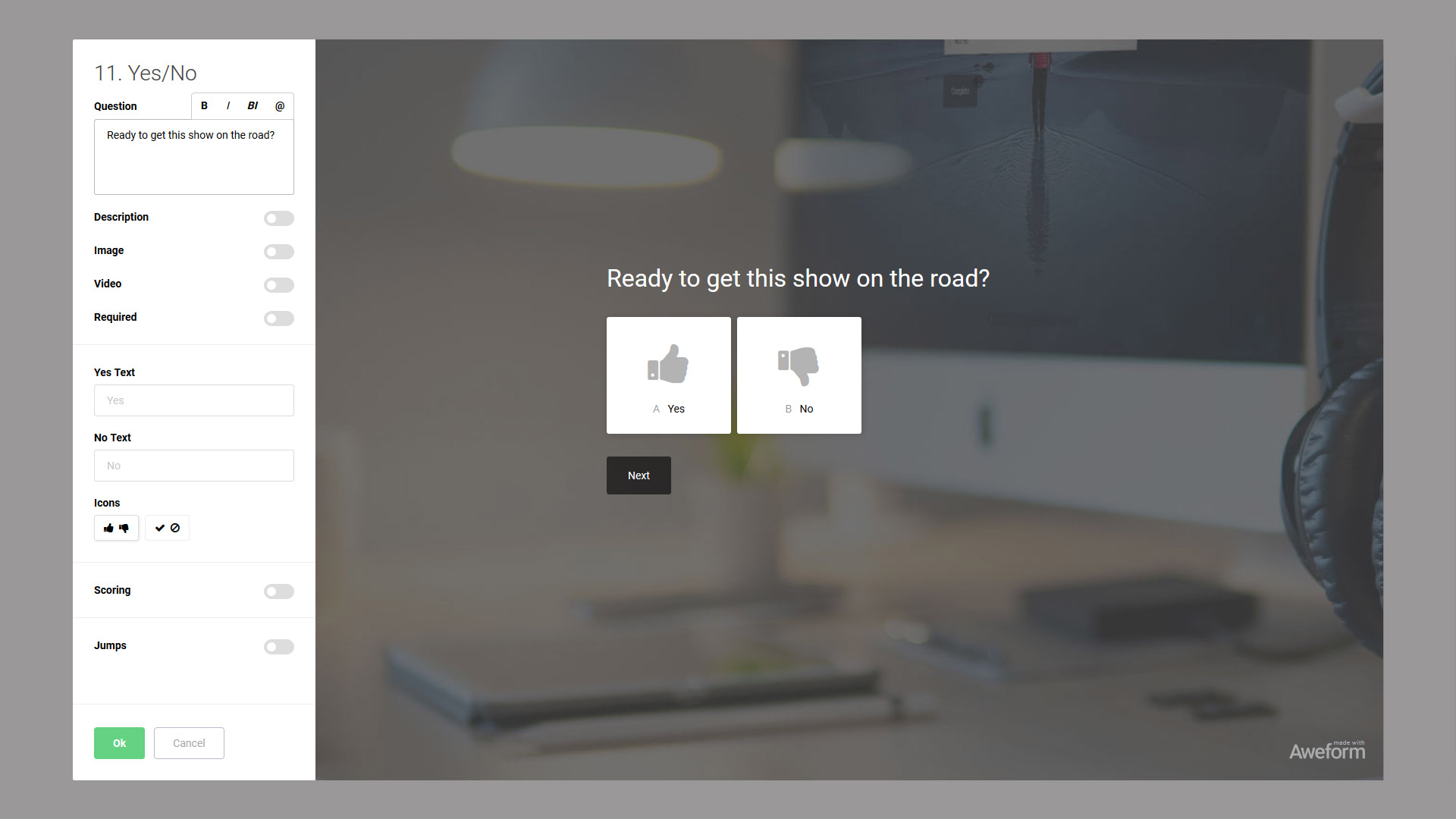
To add a Yes/No to your Form, use the Add Question dialog.
Question
In the Question input, you enter the question you want to have answered.
Description
You can optionally add a Description, a longer text fleshing out your question, by using the Description toggle and entering the text you want.
Image / Video
If desired, you can add an Image or a Video to your Question. You can use either one, but not both at the same time. Learn more about Images and Videos.
Required
Use the Required toggle to control if the Respondent has to answer the Question to continue or not.
Yes / No Text
If desired you can customize the Yes and No texts, the defaults are, predictably: Yes and No respectively.
Icons
You can select between two different icon sets: Thumbs Up/Thumbs Down or Check/Not Check.
Scoring
Select Questions support Scoring. Read all about Scoring.
Jumps
Select Questions support Jumps. Read all about Jumps.